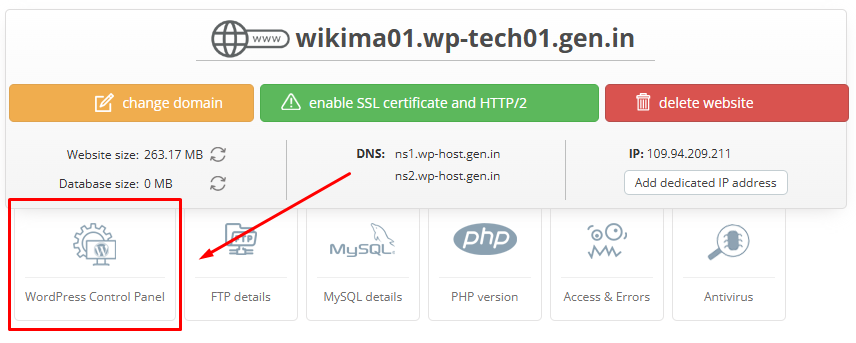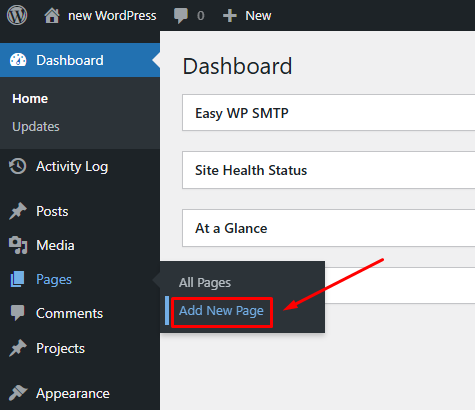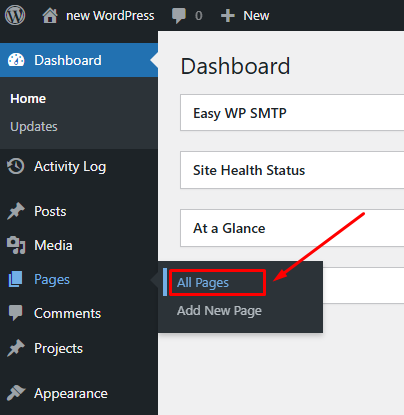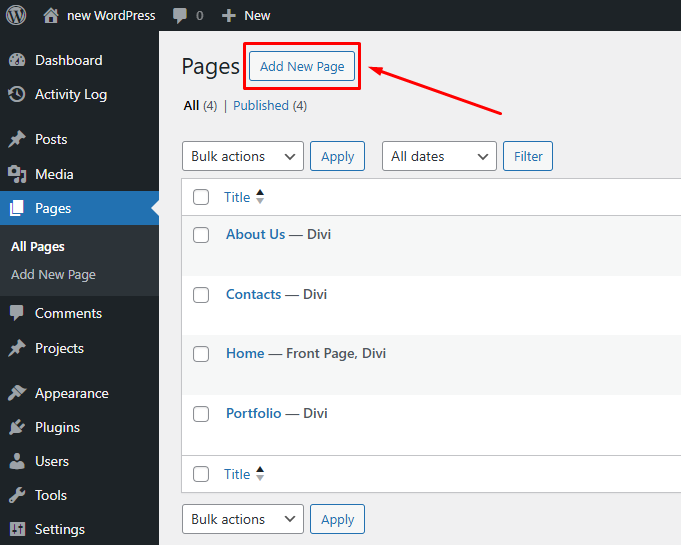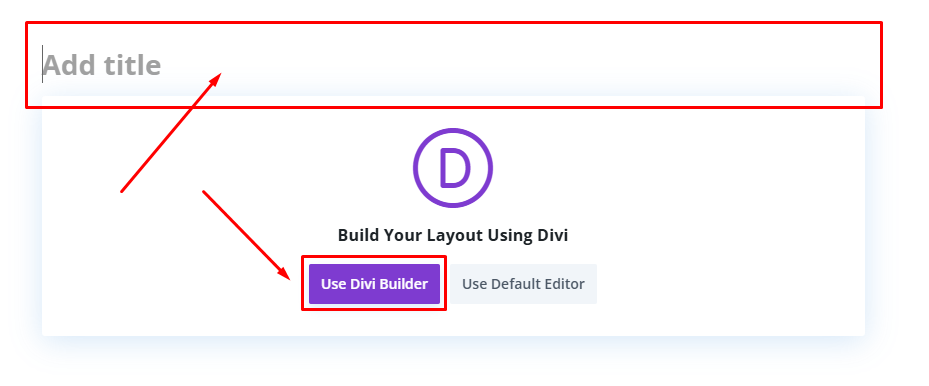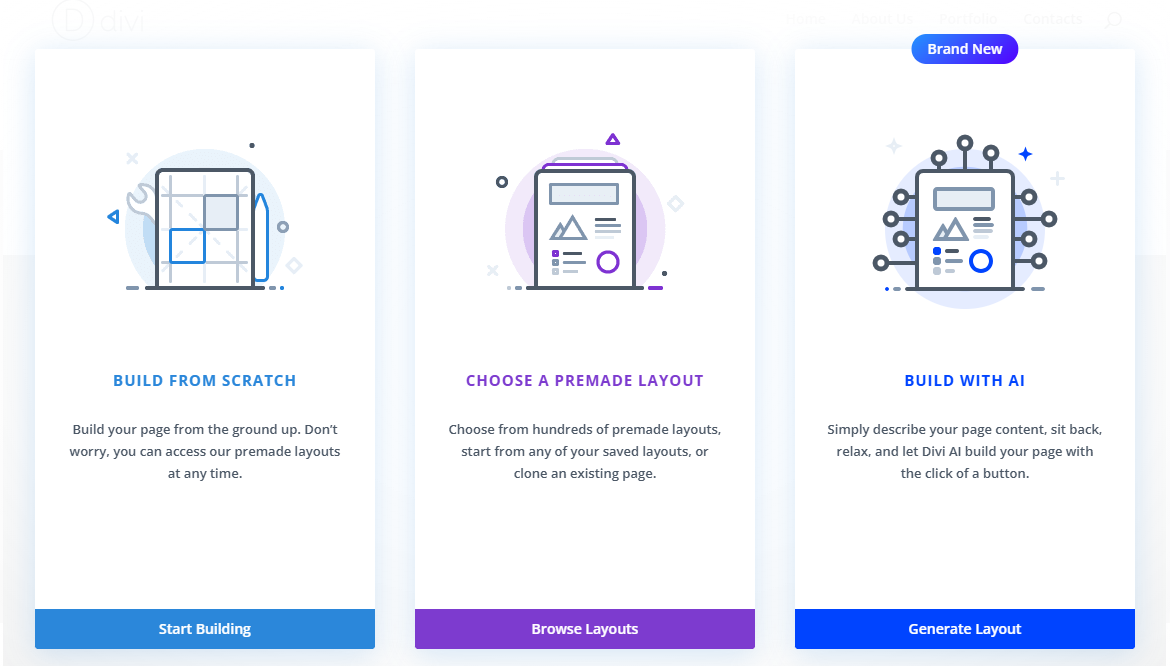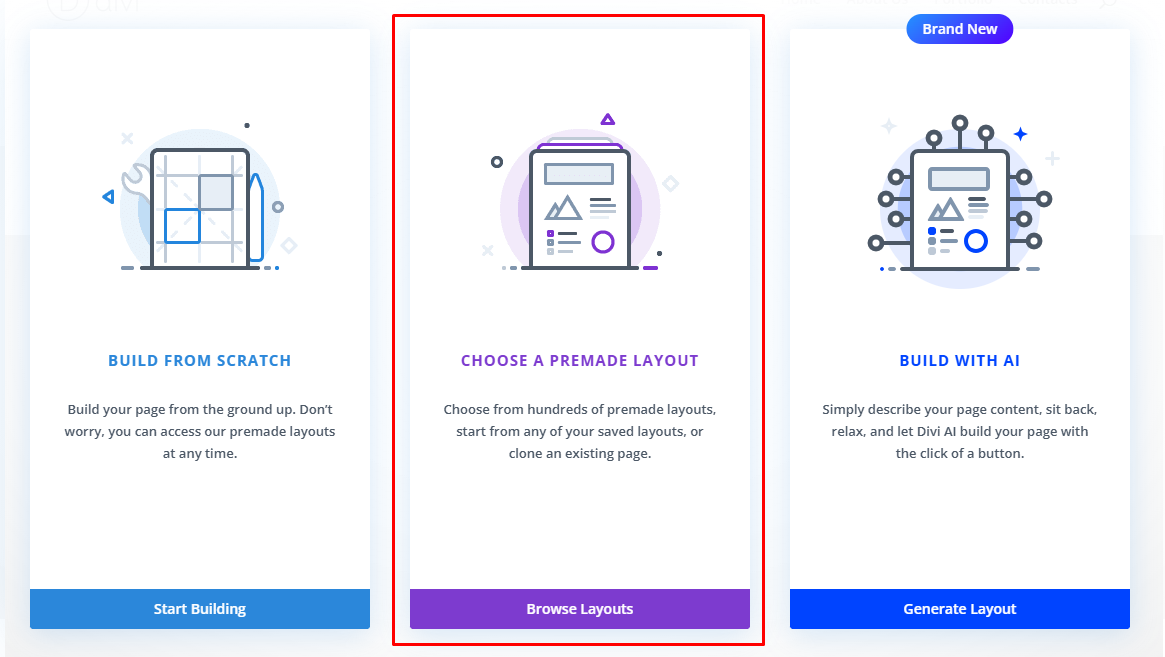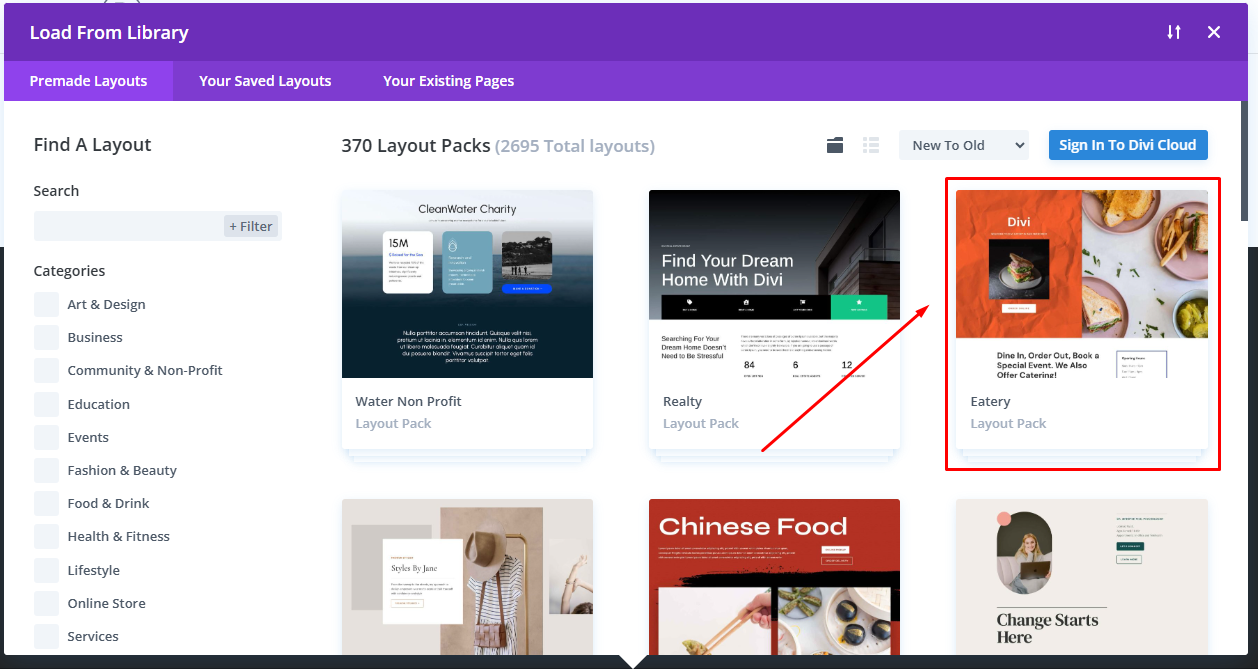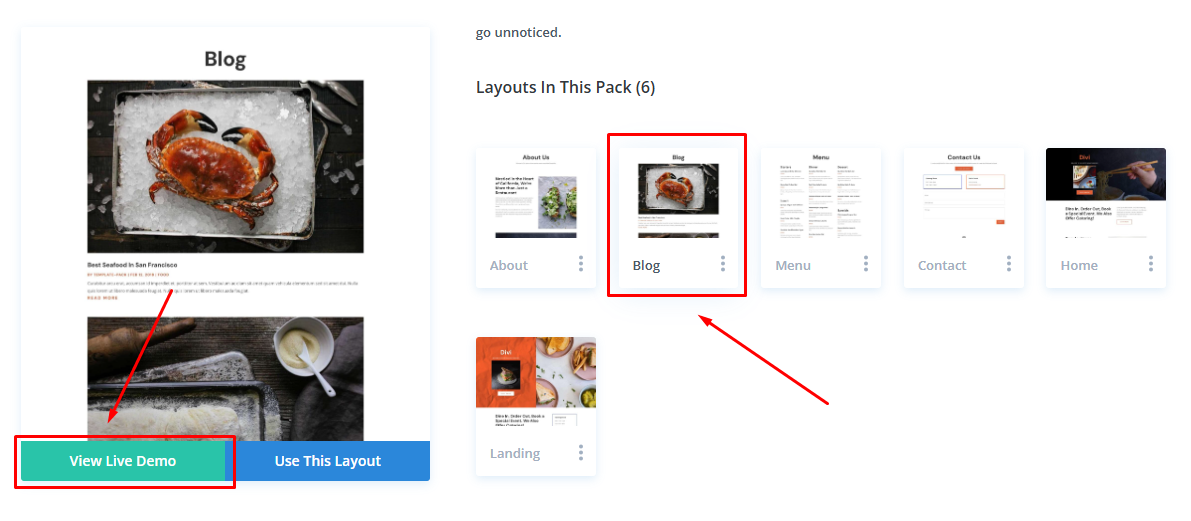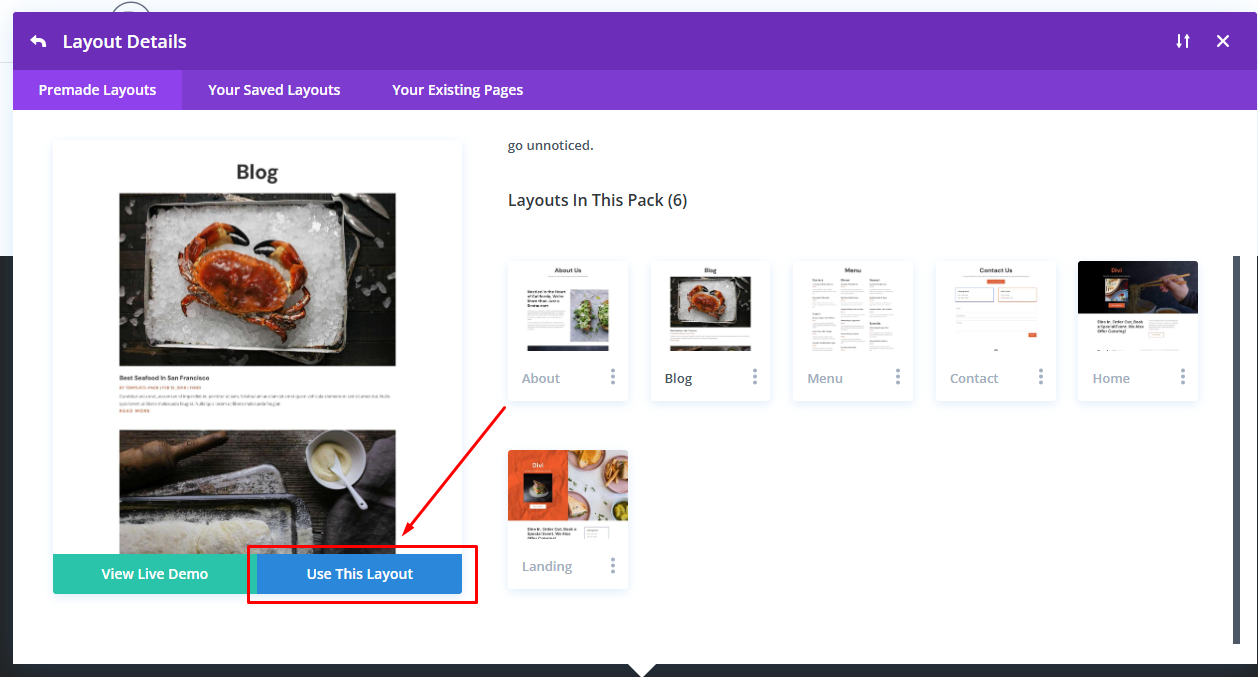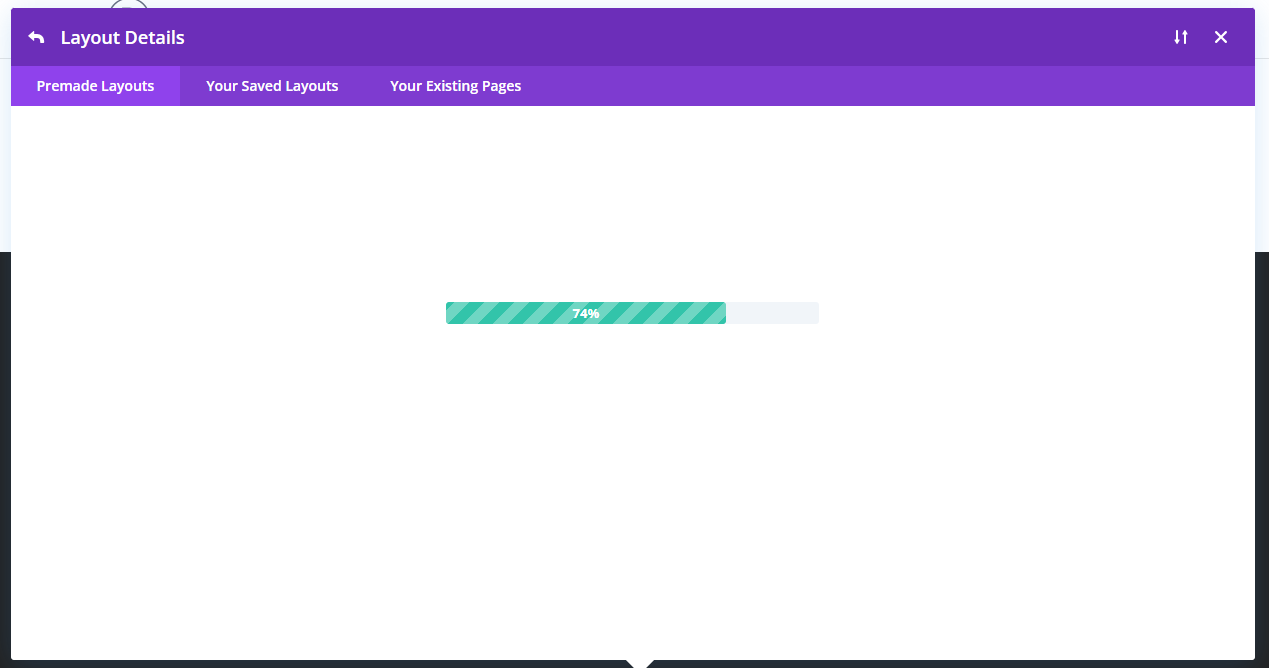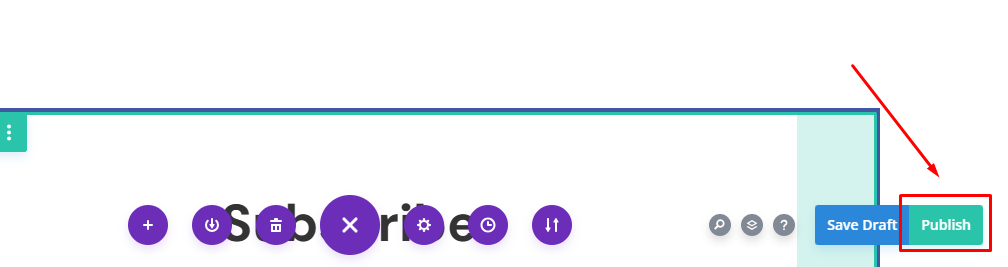How to Add a New Page and Work in the Visual Editor
Log in to the WordPress admin panel through your account dashboard or by visiting Your_Domain/wp-admin/.
Go to the «Pages» section and select «Add New Page».
Or go to the «Pages» section and select «All Pages».
And click the «Add New Page» button at the top.
Enter a title for the new page and click the «Use Divi Builder» button.
Before entering the editor, you will be presented with the following options:
- Build from Scratch: Create a blank page with a header and footer.
- Choose a Premade Layout: Select a pre-made page layout from a large library and customize it to suit your needs.
- Clone an Existing Page: Use this option if you want to reuse a previously saved page layout.
Let’s explore how to create a new page using the template library.
Select «Choose a Premade Layout».
Open a template by clicking its image.
Each template includes a set of page layouts that you can preview live on the demo site by clicking the «View Live Demo» button.
You can load the selected page template for editing or future use by clicking the «Use This Layout» button.
Wait for the page to finish loading.
Edit the page and click the «Publish» button.