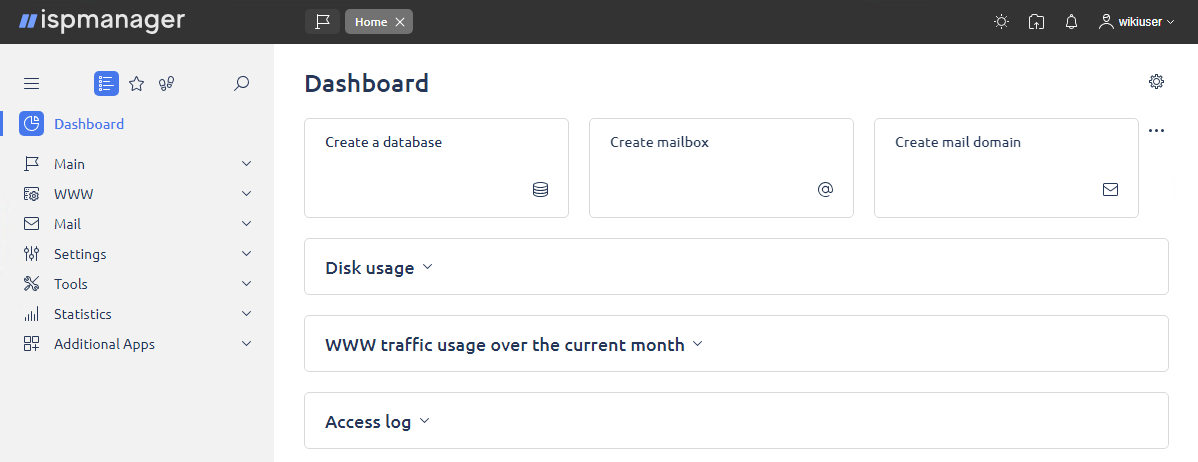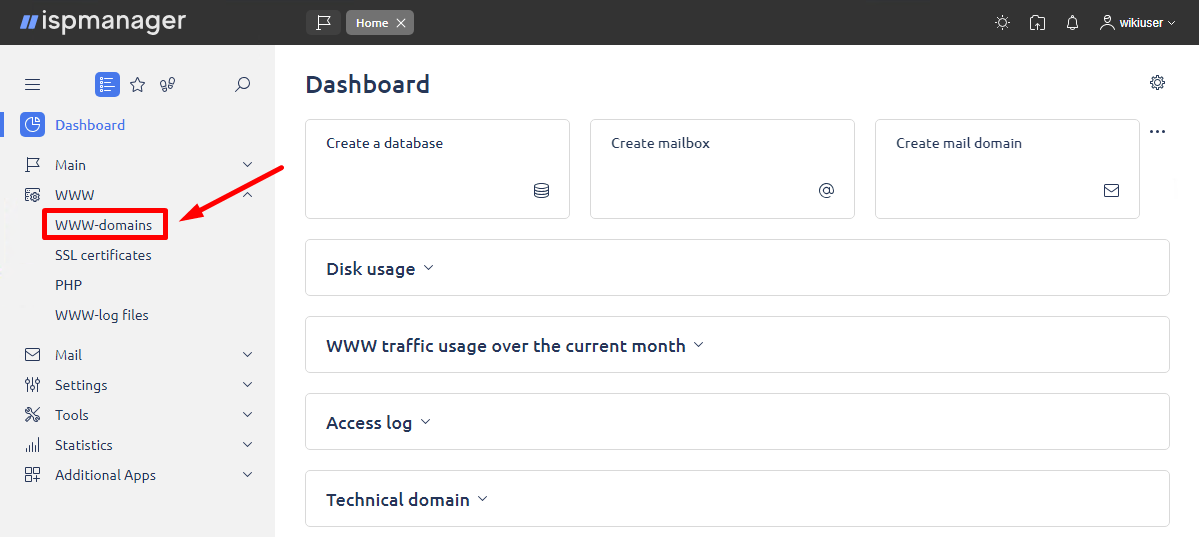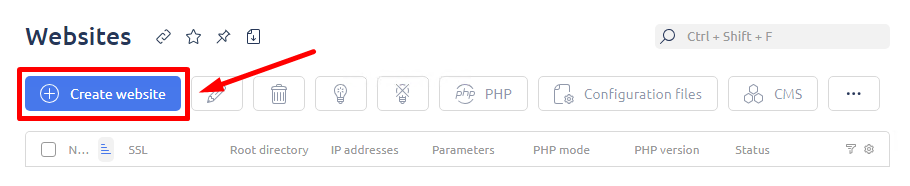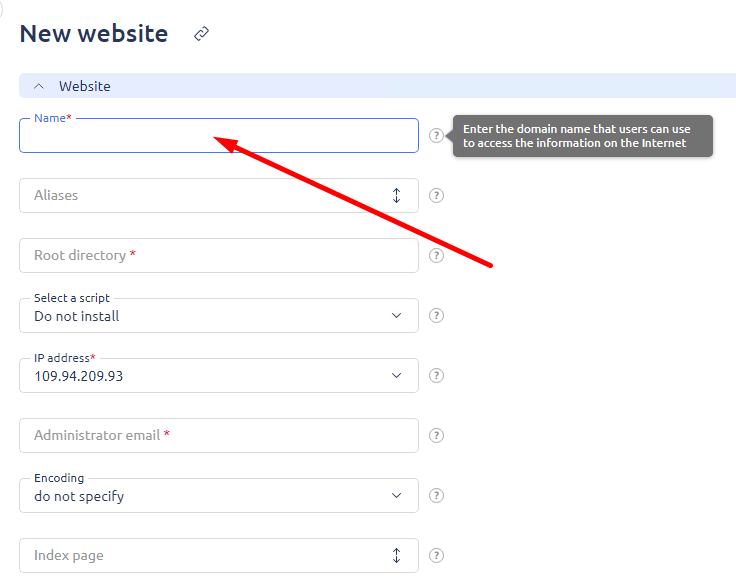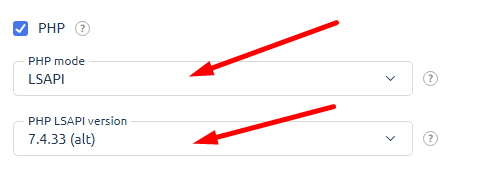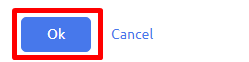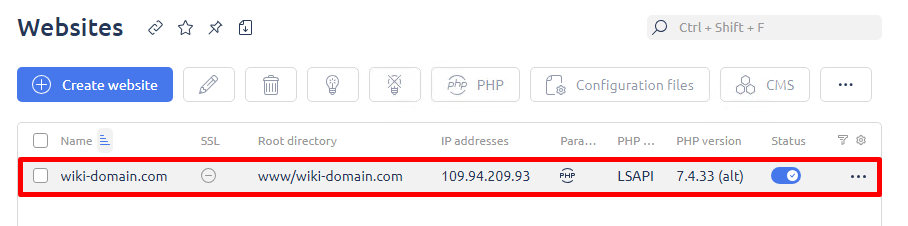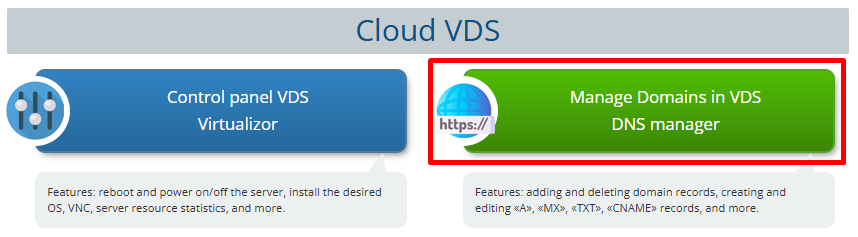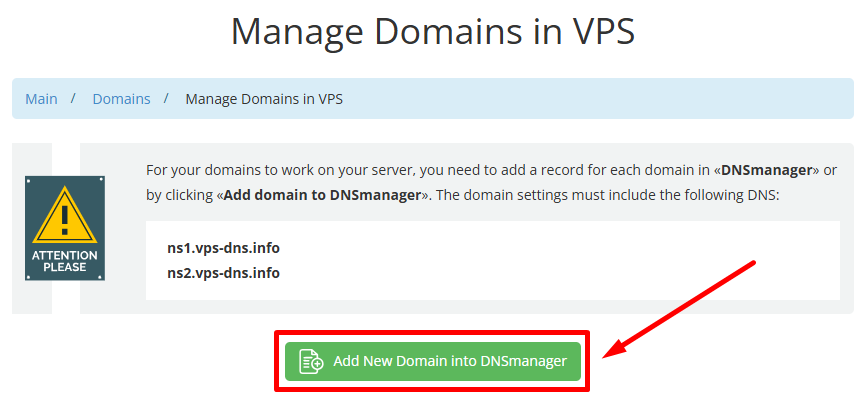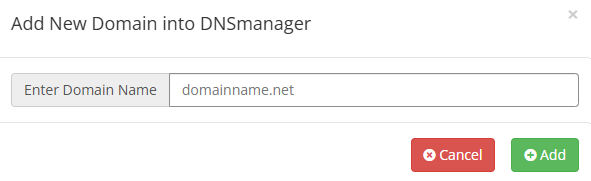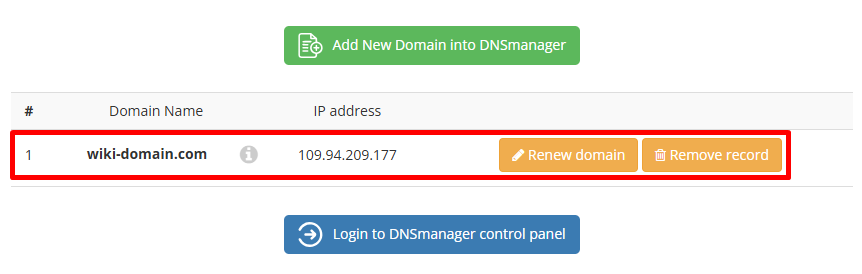Adding a New Domain (Website) to the ISPmanager Control Panel
Adding a new domain to your server requires two steps:
- Add the domain in ISPmanager.
- Add the domain in DNSmanager via your Client Area.
Go to the "WWW"/"WWW Domains" section.
Click "Add"
Complete the form to add a new domain:
- Enter the domain name in the "Name" field.
- The "Root Directory" field will be generated automatically. You can change it if you want the domain to be served from a different folder.
- The "Administrator Email" field will be automatically populated.
Set the required PHP version and choose the appropriate PHP mode for your site.
Note: Your website may not support the latest PHP version, so there is no need to install it unless specifically required.
Click "OK"
Domain added to ISPmanager control panel
After adding the domain to ISPmanager, you need to add it to the DNSmanager.
Log in to your Client Area and go to the "VPS Domain Management" section.
Click "Add New Domain"
In an additional opened window specify the domain you want to add and click "Add"
Domain added!
The added domain is directed to your server and should be accessible when you visit it.
If the domain hasn't been pointed to the server yet, update the domain's DNS settings to use our DNS servers:
- ns1.vps-dns.info (IP: 116.203.53.153)
- ns2.vps-dns.info (IP: 136.243.158.28)
DNS changes don't take effect immediately. It may take between 2 to 12 hours for the new settings to propagate.