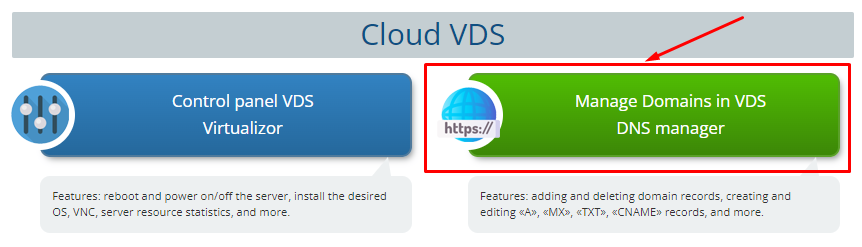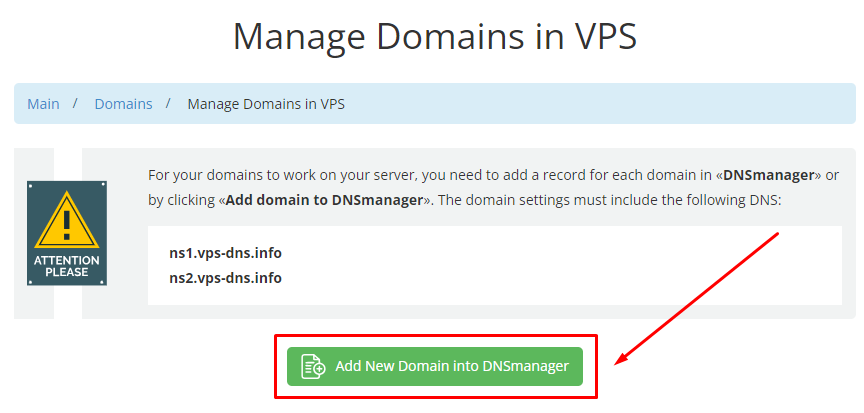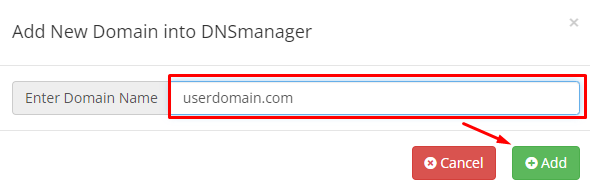Adding a Domain to Your VPS.
1. Set the following DNS records for your domain:
3. Add the domain to your Control Panel (ISPmanager, Brainy, or Vesta).
Detailed Instructions:
ns1.vps-dns.info
ns2.vps-dns.info
2. Add the domain to DNSmanager.
ns2.vps-dns.info
3. Add the domain to your Control Panel (ISPmanager, Brainy, or Vesta).
1. Update Your Domain's DNS Records:
In your domain settings, set the DNS servers to the values listed above.
You can update the DNS records in the Client Area of your domain registrar.
Note: DNS changes are not applied immediately. It may take 2 to 12 hours for the new settings to propagate across the network.
2. Add the Domain to DNSmanager:
Log in to your Client Area and navigate to the "Manage Domains in VDS DNS Manager" section.
In your domain settings, set the DNS servers to the values listed above.
You can update the DNS records in the Client Area of your domain registrar.
Note: DNS changes are not applied immediately. It may take 2 to 12 hours for the new settings to propagate across the network.
2. Add the Domain to DNSmanager:
Log in to your Client Area and navigate to the "Manage Domains in VDS DNS Manager" section.
Click "Add New Domain into DNSmanager":
Enter the domain name you want to add and click "Add".
After adding the domain to DNSmanager, you need to add the domain to the VPS Control Panel (ISPmanager, Brainy or FASTPANEL).