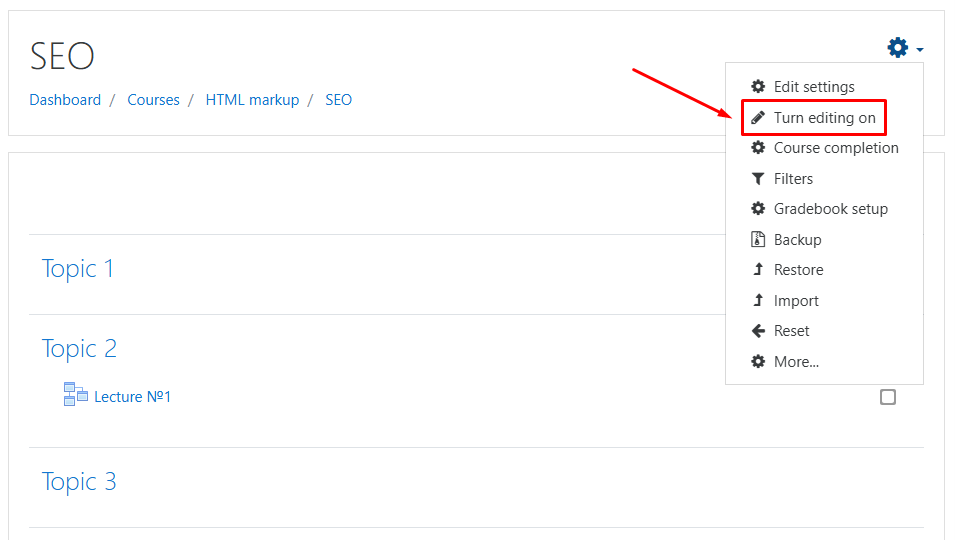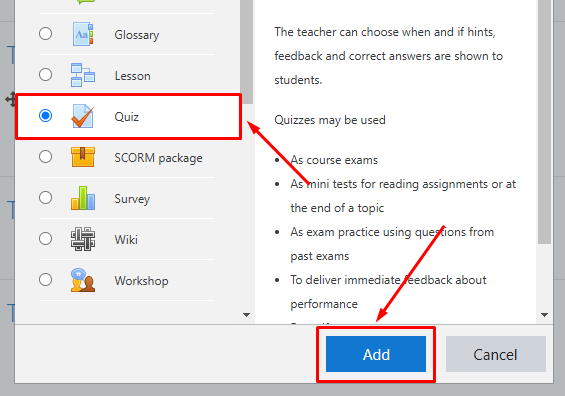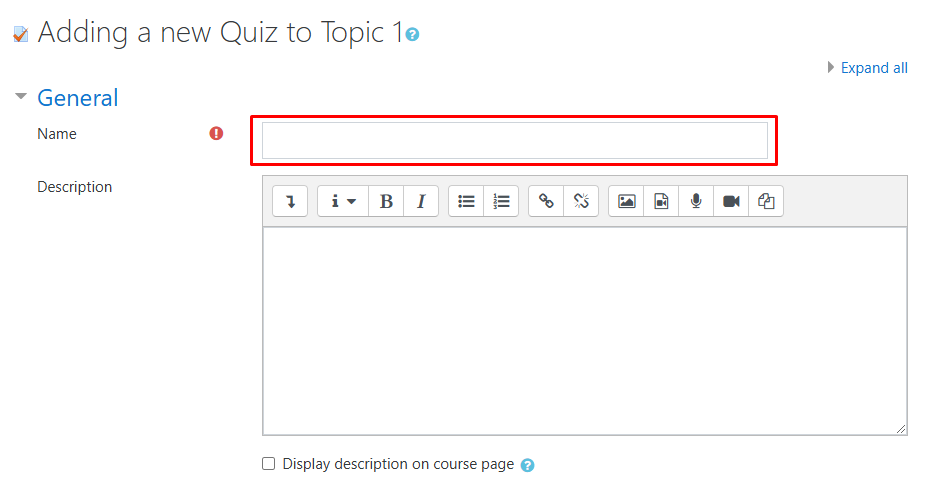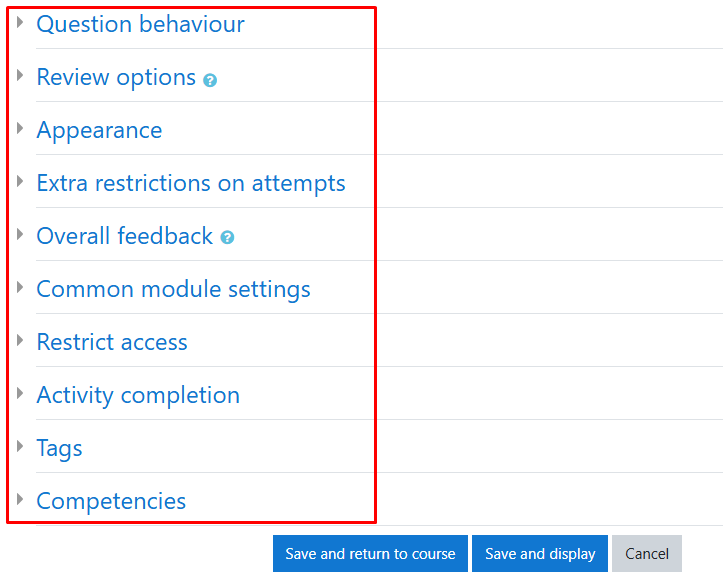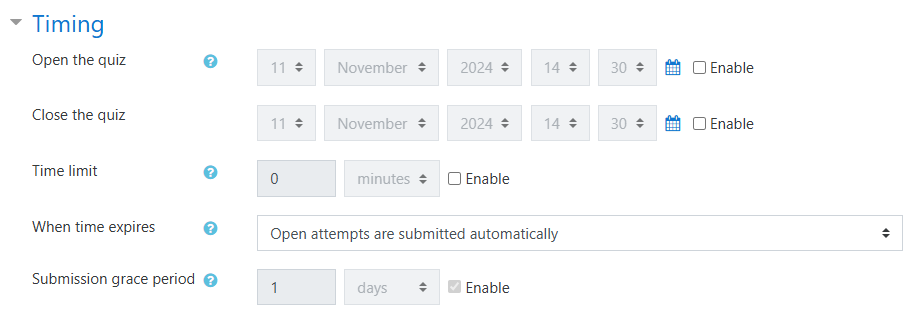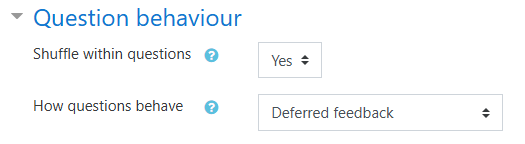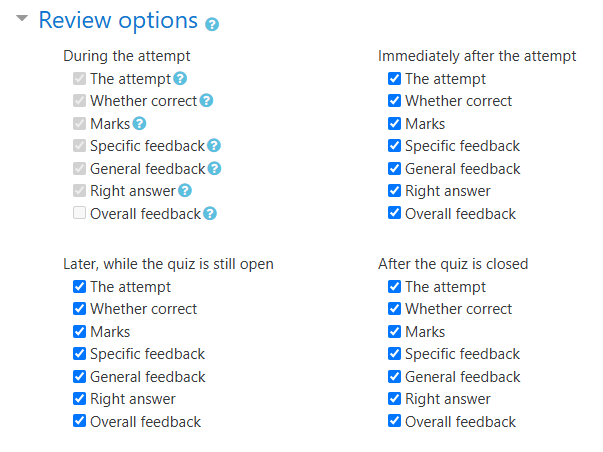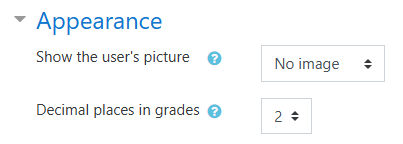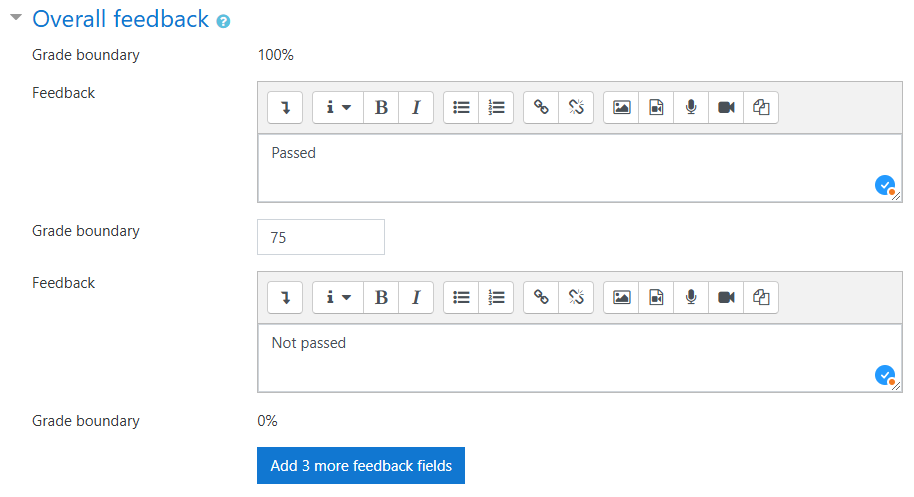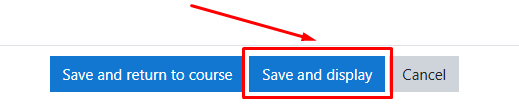Creating a «Quiz» Activity in Moodle
To create a «Quiz» activity, log in as an administrator and enable «Editing Mode».
Click «Add an activity or resource».
Select the «Quiz» activity and click «Add».
In the «Name» field, enter the quiz title.
Let’s go over the general quiz settings:
Synchronization Tab.
The «Open the Quiz» and «Close the Quiz» fields allow you to set a specific time period during which the quiz will be available.
You can set a time limit for the quiz in the «Time Limit» field.
In the «When time expires» field, you can specify the actions to be taken once the time runs out.
«Grades» Tab:
In this section, you can specify the grade category, which must be created in advance.
You can also set the number of allowed attempts, depending on the quiz's purpose:
- For final assessments, limit the number of attempts to one.
- For practice quizzes, allow multiple attempts.
«Layout» Tab:
In this section, you can specify how many questions will be displayed per page.
«Question Behavior» Tab:
In this section, you can choose whether to display questions in random or fixed order and configure how questions behave during the quiz.
«Review Options» Tab:
It is recommended to keep these settings at their default values.
«Appearance» Tab:
- «Show the User's Picture»: Useful for better identifying the participant during the quiz.
- «Decimal Places in Grades»: Specifies how many decimal places will be displayed in the grades.
«Overall Feedback» Tab:
In this section, you can provide custom feedback based on the percentage score achieved in the quiz.
When you’ve finished configuring the settings, click «Save and display».