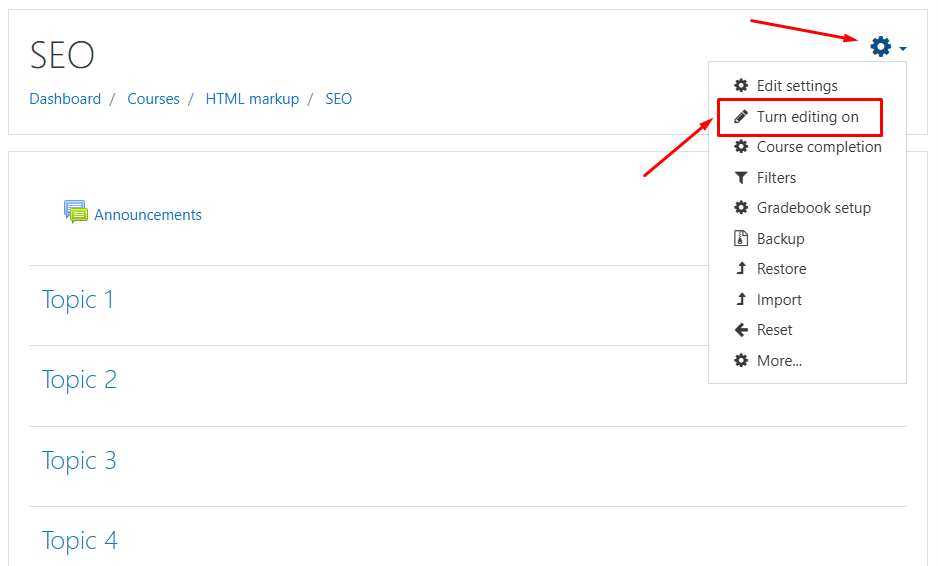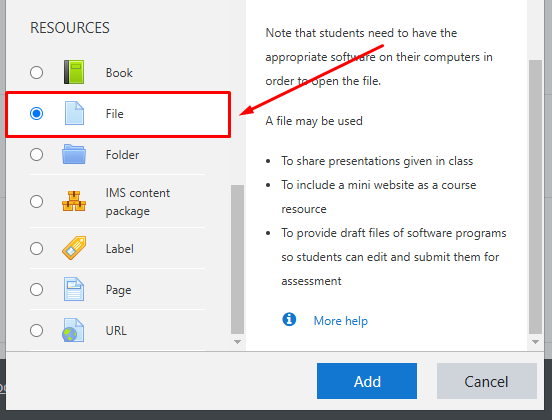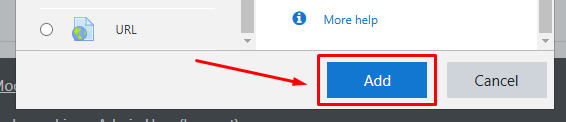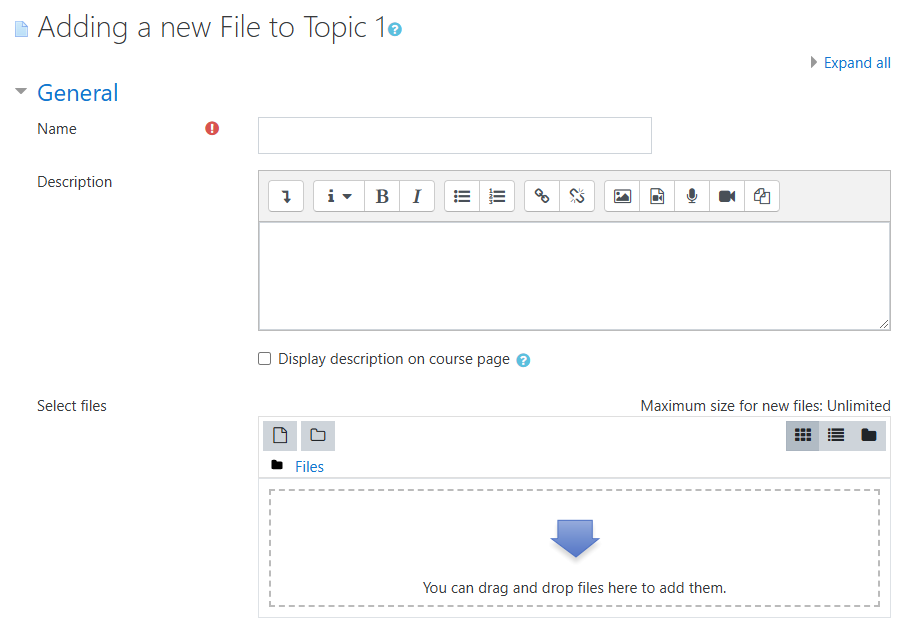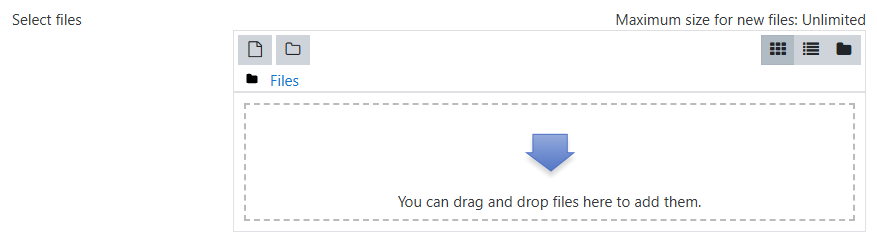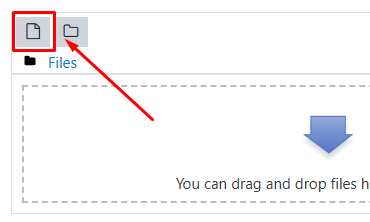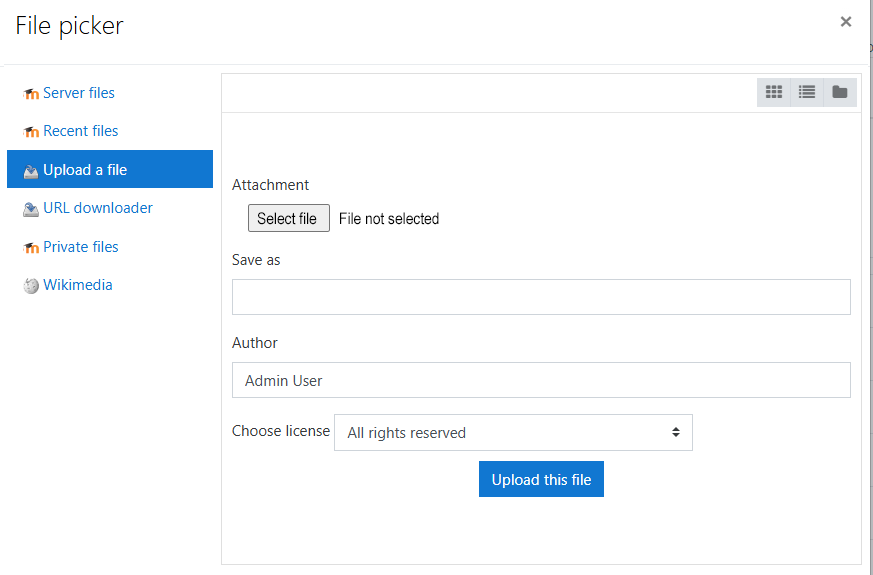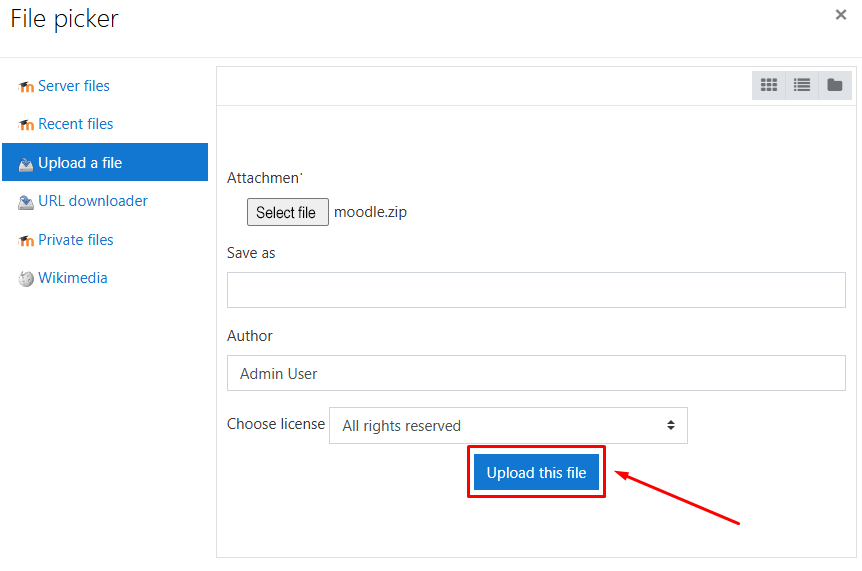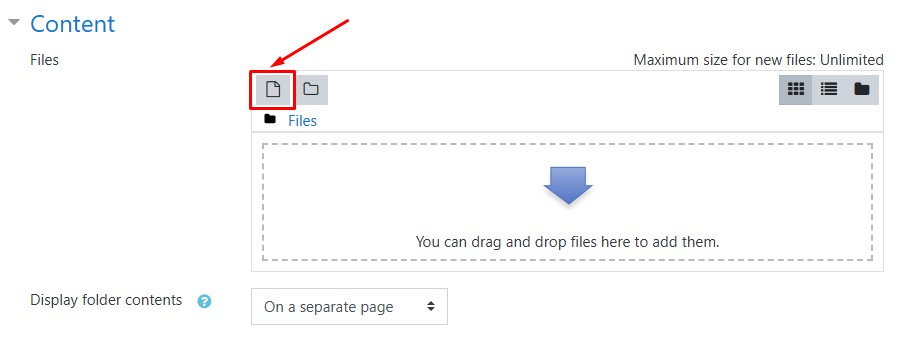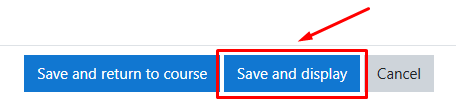Adding Files or Folders in Moodle
To add folders or files, log in as an administrator and enable «Editing Mode».
Click «Add an Activity or Resource».
Select «File».
Click «Add».
On the newly loaded page, fill in the required fields.
In the «Name» field, enter the name that will be displayed for the file in the system.
To upload a file, use the «Select Files» field.
Click the «Add»
Select «Upload a File» and click «Select File».
Find the file on your computer and click «Open».
Click «Upload This File».
Once you’ve completed the settings, click «Save and Display». To create a folder, click «Add an Activity or Resource».
Select the "Folder" option and click «Add»
On the newly loaded page, enter the folder name in the «Name» field.
Next, upload the files to be included in this folder by clicking the «Add» button.
Once you’ve completed the settings, click «Save and Display».