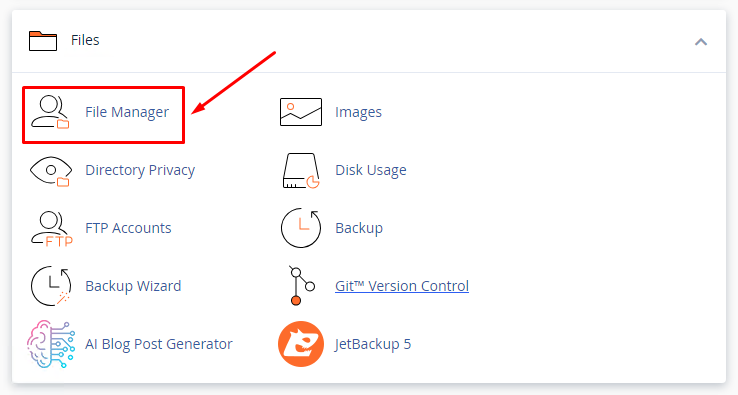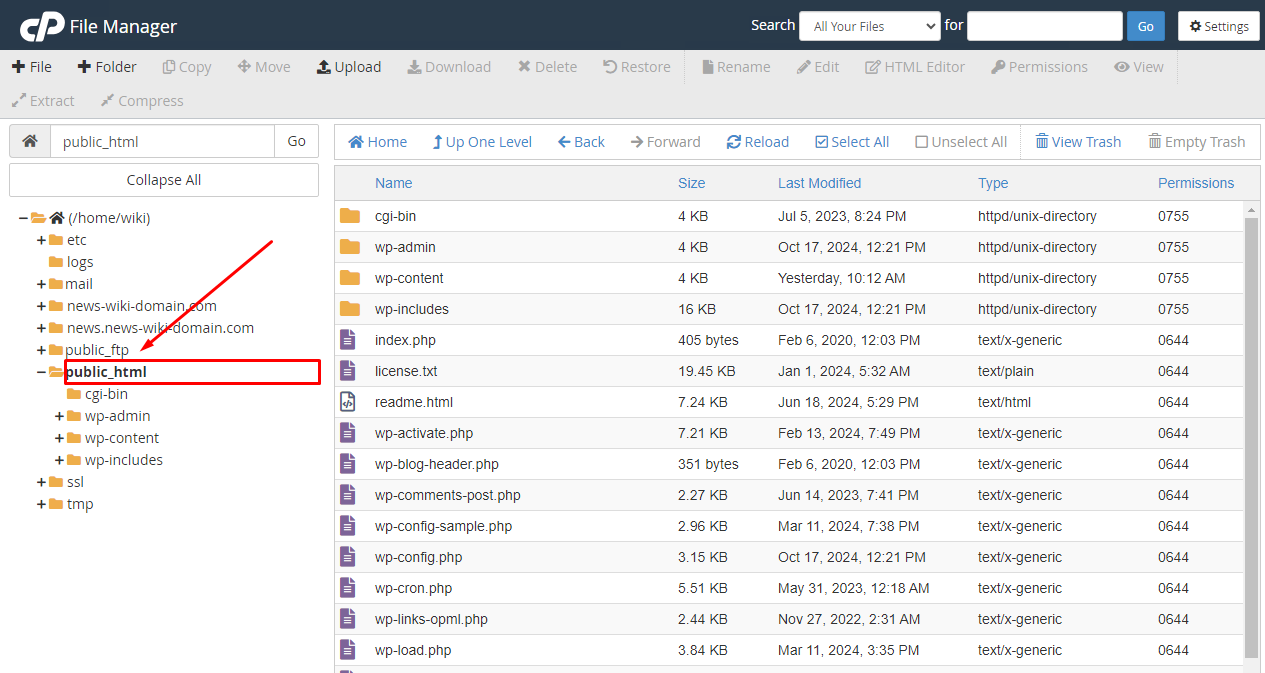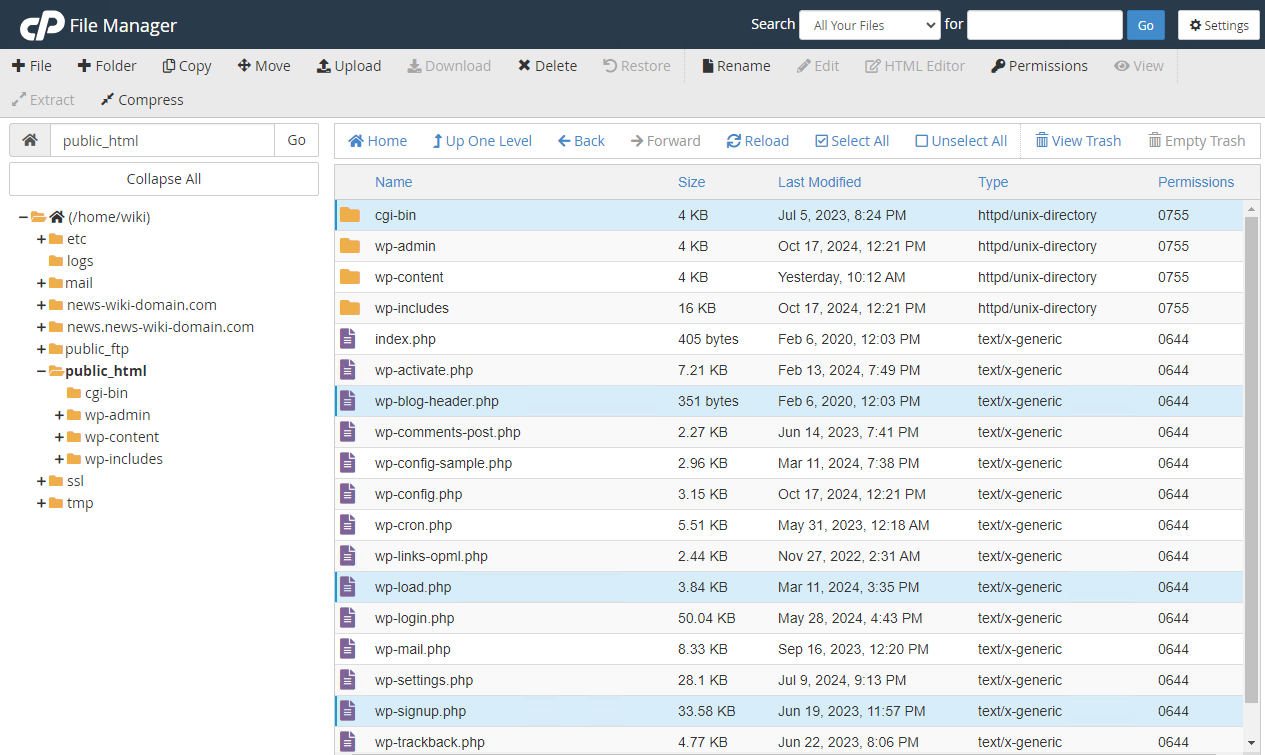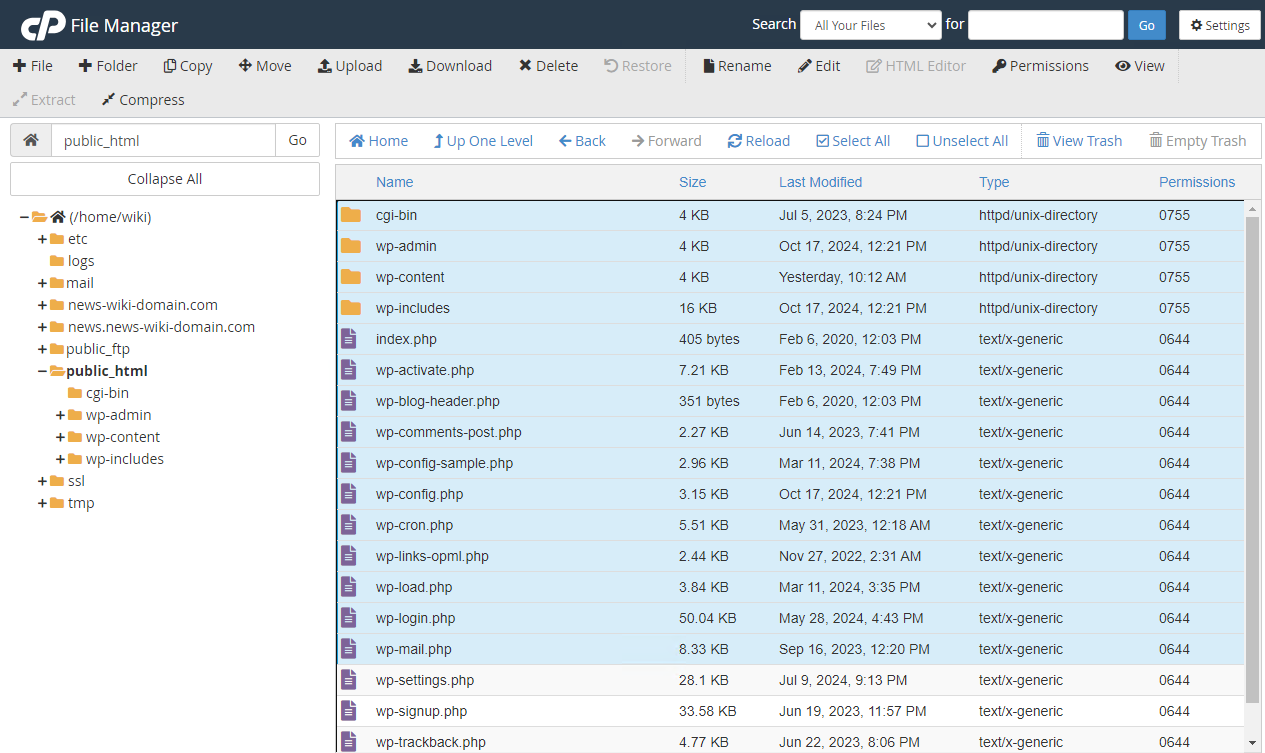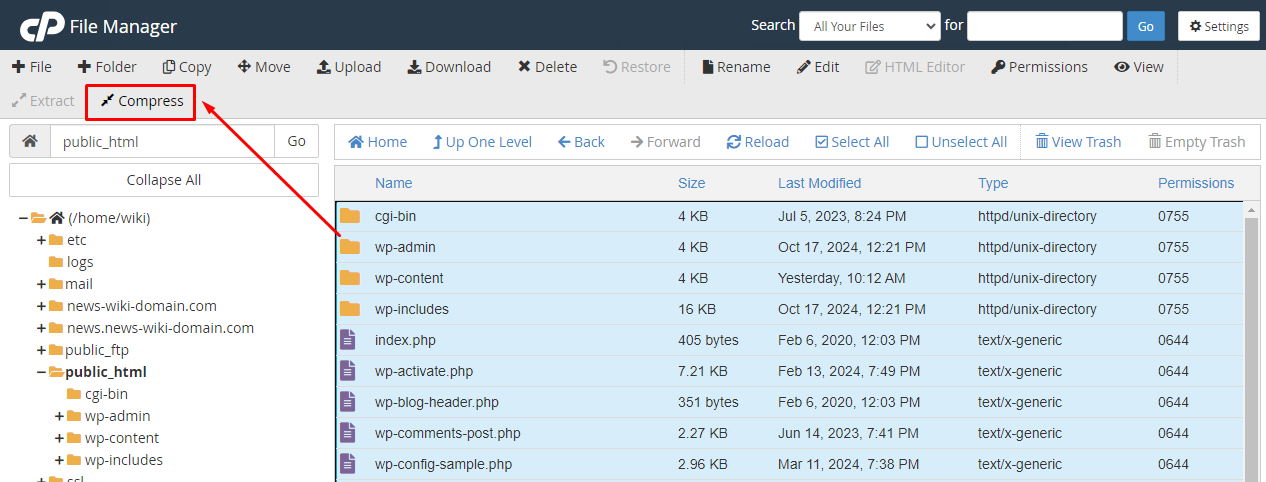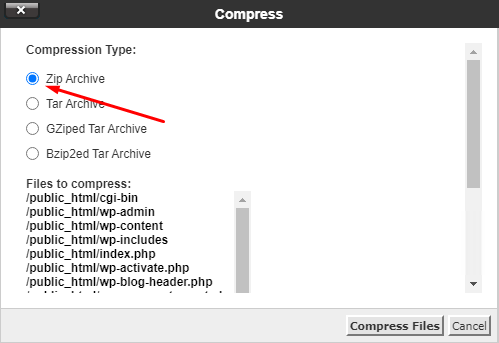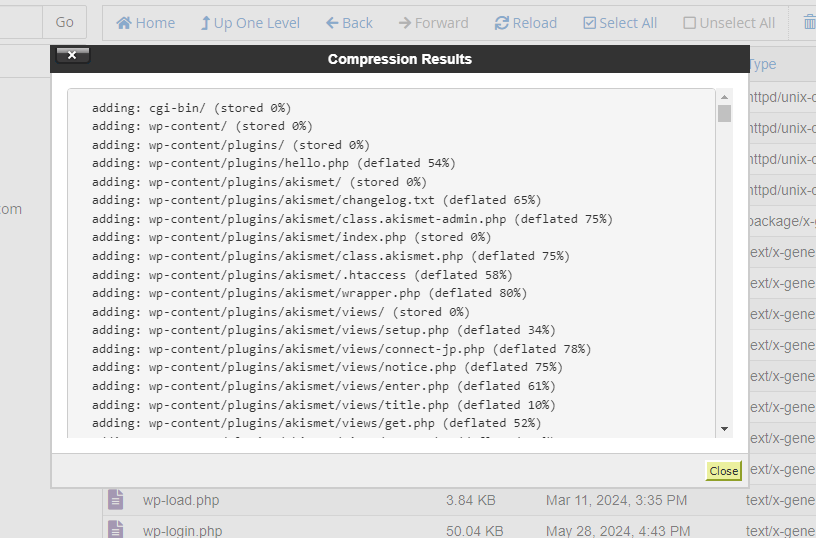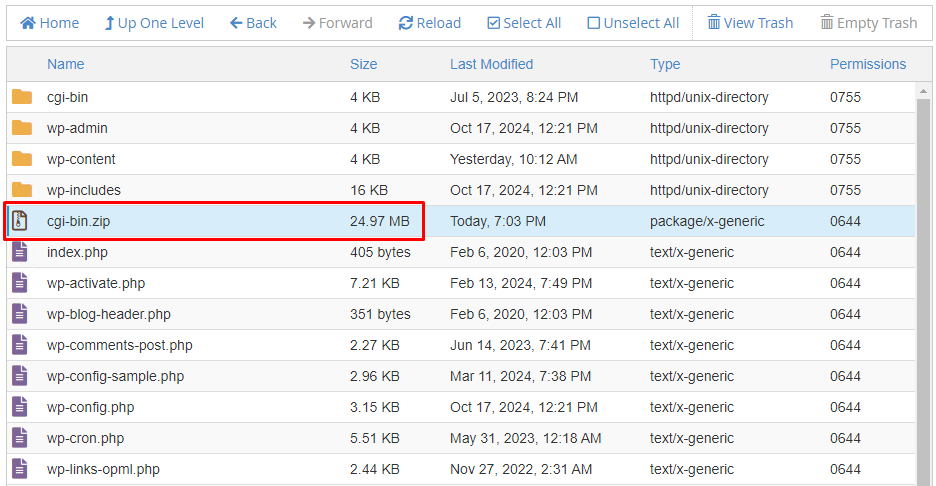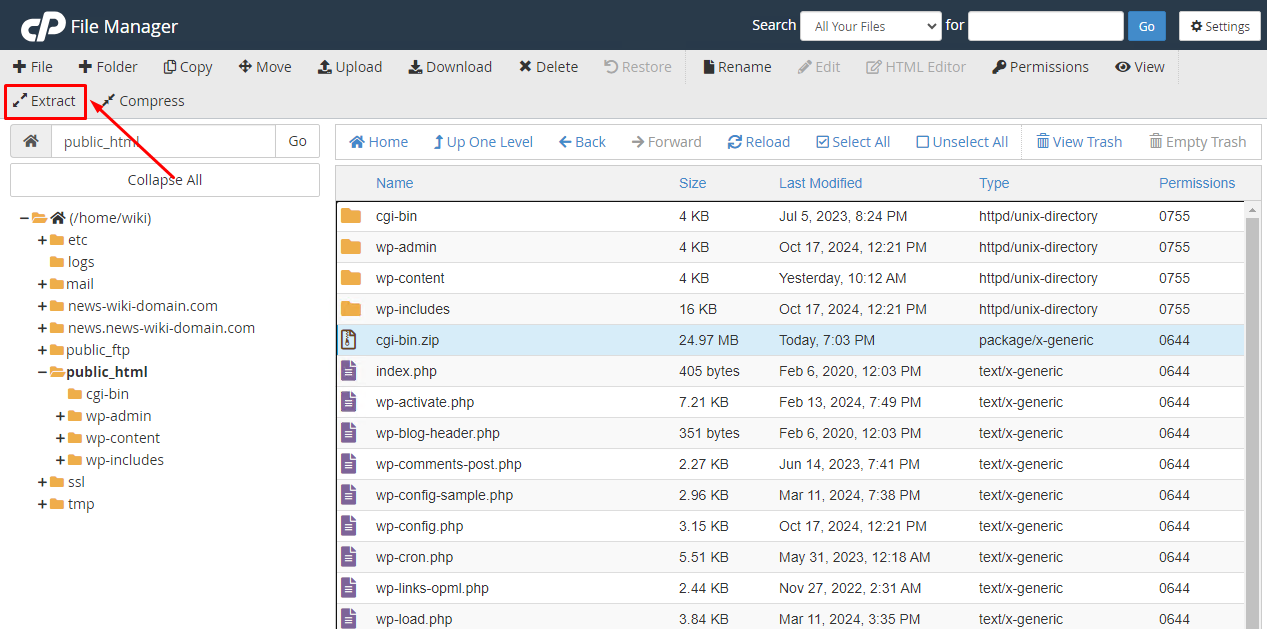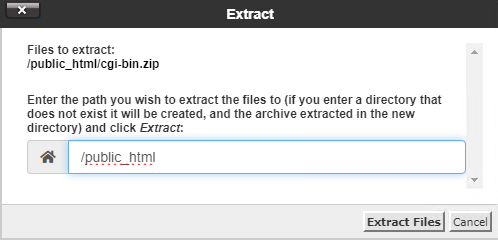Archiving and Extracting Files in the File Manager
Click "File manager" in Your cPanel:
Select and open the folder you want to archive or extract files from:
Select a file or folder to archive (use SHIFT&CTRL to select multiple items).
To select multiple files or folders, hold down the CTRL key and click the desired items with your mouse.
To select multiple files or folders located next to each other (for example, in the middle of the list), click the first file, hold down the SHIFT key, and then click the last file.
After selecting the files or folders for the archive, click "Compress".
Select the archive type and click "Compress File(s)".
Your archive has been created:
To extract the archive, select the archive file.
Click "Extract":
By default, the archive will be extracted to the current folder. If you need to extract it to a different folder, specify the path: